Geo functions
Total distance
The total distance panel which can be hidden/show via View - Total Distance Indicator shows the total distance traveled in miles/km during the follow.
Measure
You can during following your train measure the distance to your loco at anytime by holding SHIFT and moving the mouse towards the desired point.
You can f.e. measure the distance to next station.
Distance is shown in the tooltip.
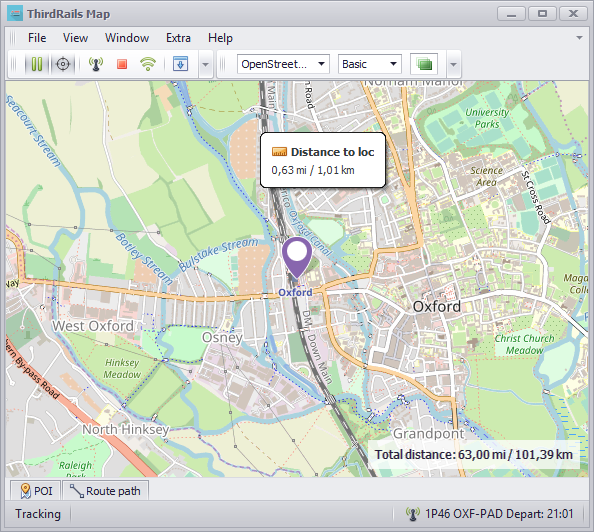
Route Offset
Some routes are not exactly layed out on the real world gps positions. With the route offset feature you can bring the route on the real world position.
Note that it is extremely difficult, if not impossible to get an exact match. De accuracy depends on the clicked position and if the route follows the route with the offset.
We advice you to use this feature only if the deviation is that big that is shows on higher zoom levels. For smaller deviations you will only great another deviations.
To set a route offset simply click Extra - Route Offset Set GPS Offset (CTRL+SHIFT+G) click you current position on the map. The train indicator will be placed on this location.
You can do this multiple times (also during driving).
To clear the route offset click Extra - Clear Offset, or click the offset indicator in the statusbar.
Offsets can be saved into a file for later use. Note that offset will be dependend on the location that they were set. F.i. An offset set in London deviates with an offset set in Cardiff because of the deviation tolerance. So if you want to save them save by location.
Route Offset in action:
Accurcy circle
Depending on the placement of your train tracking is at the front, or at the back, of your train. If tracking is at the back of your train it is hard to determine you position to a platform when driving HUD less.
The accuracy circle is a circle which can be shown and is centered at the track position. (the back). If that is the case setting the radius to the length of the train means that the intersection between the circle and the tracks is approx. the front of your train.
You can toggle the circle via Extra - Location Accuracy - Show Accuracy Circle (CTRL+SHIFT+A)
You can set the length of your train through the menu by hand, or by clicking in the map to a landmark while holding SHIFT (measuring). (F.e. the end of the platform)
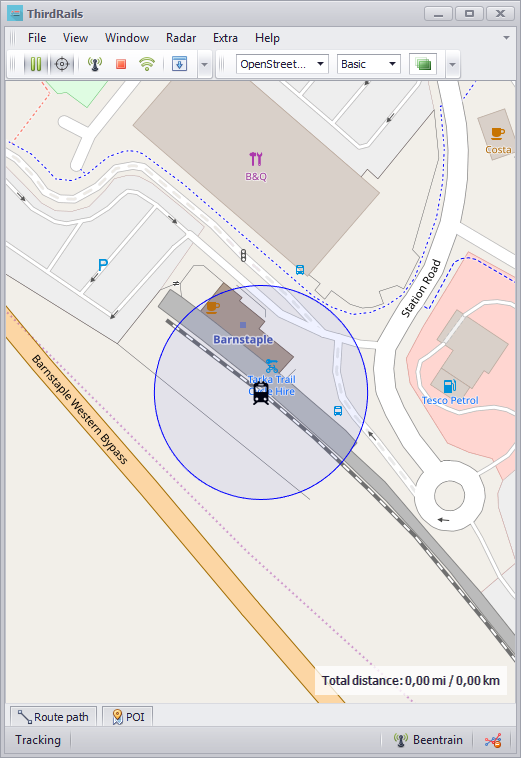
Accuracy Circle in action:
Created with the Personal Edition of HelpNDoc: Transform Your Help Documentation Process with a Help Authoring Tool