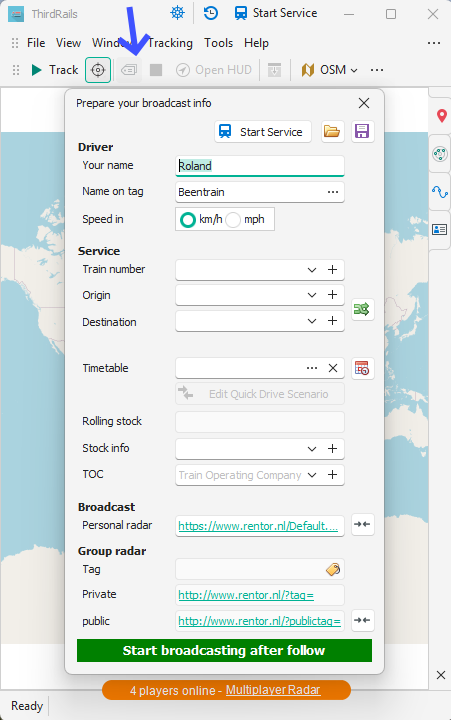Broadcasting to ThirdRails Radar
You can broadcast your position to the ThirdRails Radar website. Doing that you are able to watch your live map on any device in a web browser.
you can watch your live map in two ways:
1. On ThirdRails Radar (Your personal radar)
ThirdRails Radar is your personal radar, pretty much like the TRM tool offers. You can load your POI as desired.
At broadcast start your personal web address is presented to you.
Watch your live map on any device you like, whether it is your phone, iPad or extra PC.
2. On ThirdRails Community Radar
Every driver who broadcast its position to ThirdRails Radar is also visible on ThirdRails Community Radar. The Community Radar is a radar pretty much like your local railway radar showing all player movements on a word-wide scale.
TCR offers many ways to interact with other players, and therefor offers, what we call, some-kind-of Multiplayer environment.
Starting your broadcast
|
|
To Start broadcasting click the Prepare Broadcast button. In the form you are able to edit data about your broadcast. Your Name and Name on tag are loaded automatically from the settings. All information is optional except Name on tag. Speed In - This is how the speed will be shown on your personal radar You can optionally fill on the other fields as you desire. Train number, origin, destination, stock info and Train Operating Company (TOC) provide a way to save your data to a textfile on your computer so that you can easily select that values the next time. Use the dropdown button to select an item. Use the + button to add a text that you just entered in the control. Origin and destination can be saved in the text file in the Stationcode|Stationname format. For example "BTN|Brighton". When you do this you will be able to generate the tagnam as trainnumber origincode - destinationcode, as shown in the picture. Under the broadcast header you will find your personal radar link, presented as a tinyurl, and the community radar link. Group Radar Players who broadcast their positions with a tag will be able to create a private group radar, meaning that the community radar only shows the players with the same tag via the private link. That can be handy in multiplayer events where you just don't want to 'see' everybody. Players can use the private link, where expectators (viewers) can use the public link. Note that the tag is not exposed in the public link. When ready click the green button to start the broadcast. While broadcasting you can go back to this form any time by clicking the button or press CTRL+F3 to alter your data. From there you can resume your broadcast or stop broadcasting. Saving your service |
File locations
|
Train number |
C:\Users\Your name\Documents\ThirdRails\Data\Trainnumber.txt |
|
Origin and destination |
C:\Users\Your name\Documents\ThirdRails\Data\Destination.txt |
|
Stock info |
C:\Users\Your name\Documents\ThirdRails\Data\Stockinfo.txt |
|
TOC |
C:\Users\Your name\Documents\ThirdRails\Data\Toc.txt |
|
|
|
|
Your services |
C:\Users\Your name\Documents\ThirdRails\Services |
You can edit this files with Notepad.
Created with the Personal Edition of HelpNDoc: Maximize Your PDF Protection with These Simple Steps