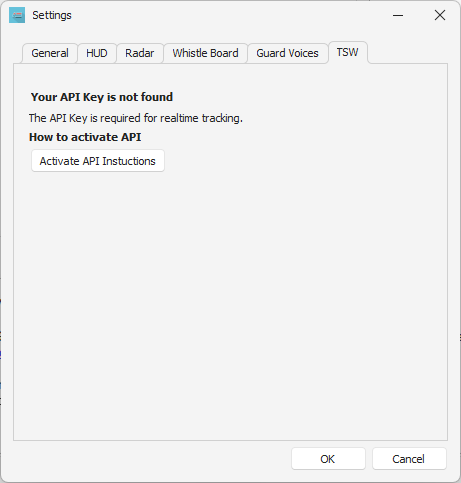Settings
Open the Settings form via File - Settings
You can set the following settings according your preference:
1. Use the train icon instead of classic pushpin
Default: On
When set the new train icon is shown at the current location of your train.
2. Keep quick POI panel open after adding POI
Default: On
When set the POI panel stays open so you direct add/prepare the next POI.
3. Auto focus TS after start following and adding POI
Default: On
When Follow is clicked, or a POI is added, the focus will automatically shift to TS. Keyboard train drivers will, if not set, find them self typing in TRM instead of., for example, increasing the Throttle.
4. Auto focus TS as mouse leaves the app bounds while following.
Default: Off
When you set this setting On, every time you move the mouse outside the bounds of the application focus is set to TS. This is only done during following.
This setting can frustrate interaction with other applications because the focus is also shifted to TS. Try this, and if it works for you it is an awesome addition.
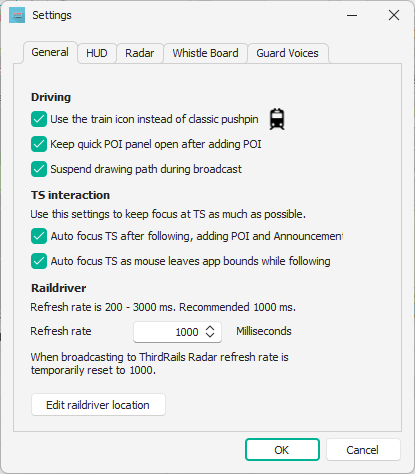
HUD Settings:
At this tab you can set the Opacity of the HUD, whether or not to show Timetable action buttons and after how many seconds the mouse should be out of the way while driving a service.
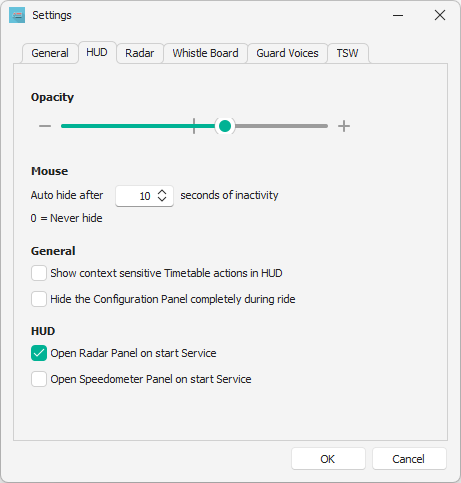
ThirdRails Radar settings:
At this tab you can set your default tag name, as shown in the radar and your personal name or nick name as shown on the player popup in the radar.
Add your steam id if you wish, so that players can find you on steam.
Steam Id is optional.
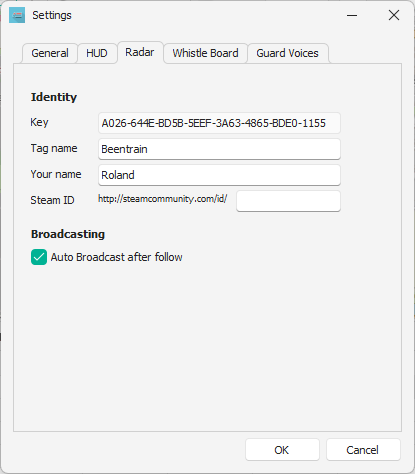
Whistle Board Settings:
On this Tab you can manage your Whistle Board account. (See Whistle Board )

Guard Voices:
At the Guard Voices tab you set properties of your own Azure Speech service if you like.
See Voices
Train Sim World Settings:
There you can see your Train Sim World API key or get instruction how to install.
Created with the Personal Edition of HelpNDoc: Converting Word Documents to eBooks: A Step-by-Step Guide with HelpNDoc