Execute a timetable using the HUD
How to execute a timetable
If you execute a timetable using ThirdRails HUD you can forget the TSC default HUD. Of course you can peek it sometimes to discover a speed limit but all the information is irrelevant.
Let's start: Click Drive now on the Hud config Panel
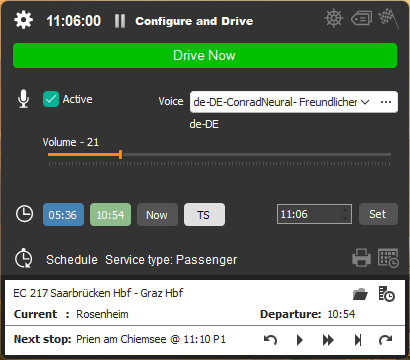
ThirdRails HUD will show and the Config Panel will be minimized.

To work through your tasklist (which the timetable is) you will use the Play (>), FastForward (>>) and Stop (>| buttons. You normally will use them in this order.
> (Play) -> Announce Next Stop
>> (FastForward) -> Announce Approach
>| (End) -> Announce Calling at
The normal work order is:
- Depart from Rosenheim at 10:54
- Click > to announce next stop "Next Stop: Prien am Chiemsee"
- Drive on......
- Click >> to announce approaching -> "Approaching: Prien am Chiemsee" (Do this 1-2 miles before arriving)
- Click >| to announce calling at -> "Calling at Prien am Chiemsee" when you arrive
(Note that this button is only enabled when your trains has stopped)
You can click the > and >> buttons as much as you like.
When you click the >| Calling At button the timetable will:
- Calculate you accuracy in RTT style (1 minute early 1E, RT On time, 3L 3 minutes late)
- The timetable will shift to the next destination
Both the timetable of the Config Panel and the HUD will reflect on the called stations:
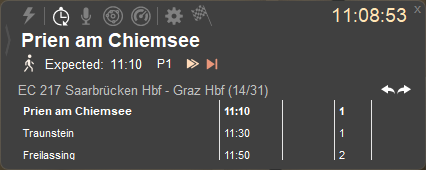
Simply repeat this until you reach your final destination.
The cycle in short:
Next Stop => Approach => Calling At => Next Stop => Approach => Calling At (Etcetera)
If you make a mistake you can correct this, using the Undo and Redo buttons to move to the desired destination without an announcement.
Tip: use the shortcuts instead of clicking the buttons:
> : ALT+,
>> : ALT+. for long announcement, CTRL+ALT+. for short announcement (only saying next stop)
>| : ALT+T (Will also open your doors)
Announcements
The announcements are always shown on the radar in your player tag. If you want spoken announcements you can activate the Guard. Default languages supported are Englisch, German and Dutch. ThirdRails uses both the Windows Voice system and AI Neural voices so you can install other voices if you like. More info on Voices here.
Tip: You can click almost any label on the HUD to make an announcement. If you for example click the departing time you will announce the departure time: "Scheduled depart at 15:56"
Play around with it, it is fun!
Since verion 4 we overhauled the Announcement system offering support for any language. More info in the Announcements Explained tutorial.
Time settings
You can use the Time settings on the Config Panel to change ThirdRails HUD time
You can set any time you like, by hand or choose one of the buttons.
You can also set the time to the current time to perform a realtime drive. If you do this you are driving simultaneously with the real service and all your radar announcements make sense time wise. (Just like ThirdRails Real Drive)
Advanced functions: Just-In-Time timetable editing
You can click the Folder button on timetable panel of the Config Panel to:
- Load another timetable (From File, Scenario or RTT service)
- Edit the loaded timetable
You change the loaded timetable by:
-Changing departing time
This function is handy when you drive a repeating (hourly) service. You will be able to make just one timetable, which can be used as a template.
Simply change the departing time, and the timetable will be recalculated
-Making a retour timetable
So you reached Leeds, and want to make the drive back.
Click the Retour... button to completely reverse your timetable based on the timings of the original timetable.
You will have an option to even add the retour timetable to the original timetable to get a complete timetable Rosenheim-Salzburg.
These functions also available in the Timetable editor.
Created with the Personal Edition of HelpNDoc: Maximize Your Productivity with a Help Authoring Tool