Real Drives
ThirdRails Real Drive (tm) extends the gameplay of TS QuickDrive and Freeroam scenario's with a live feature. You will be driving a real service in TS simultaneous with the real world service, based on a real timetable.
Driving in Real Time
You can choose to ride a service in Real Time. This is the default selection.
Riding in Real time means that you ride the service at the actual time synchronously with the real world service.
You can not change the time and you can not take a pause.
You are driving the Real Thing!
Driving Adhoc
If you uncheck the "Realtime Real Drive" checkbox you will ride the service adhoc, meaning that you can ride it on any time you want. The clock in the HUD will be set 2 minutes before depart, and you can change the time if you like anytime with the HUD's timesetting control.
You can start a Real Drive using the top border menu "Start Service" . You can choose two sources for your drive:
- United Kingdom
- Europe
Real Drive United Kingdom
If you choose United Kingdom, you should be presented with the integrated RealTime Trains Service Search form where you can enter your From and optional To location.
Click Get Depatures to get a list of services which will be departing within the next hour. Select a service to review the details, and click the Retreive Realtime service info button to get the actual timetable. Once satisfied, click OK to accept.
Note that you will have to use station CRS or TIPLOC codes to search. You can find codes on the internet by clicking the "Find codes at RailwayCodes.org"
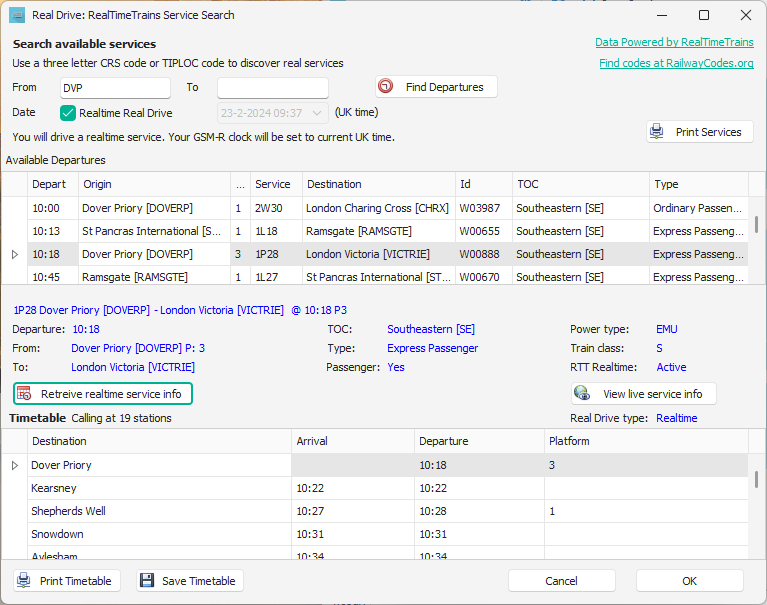
To get more info of your choosen service, choose the "View Live Service Info" button. This will present the RTT info page of the service:
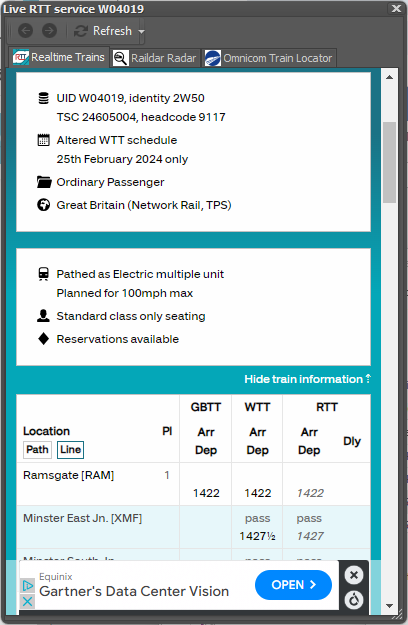
Real Drive Europe
If you choose Europ, you should be presented with the integrated DB Service. There you can enter the station you want to depart from and it will show the departing trains.
Choose a service and you will be able to select the timetable with all its info.
Search departing trains from Rosenheim:

Select a service and click "Retreive Timetable" to get the timetable.
Press OK to Accept.
You can get composition information of services via the "Check train composition at Vagonweb" link:
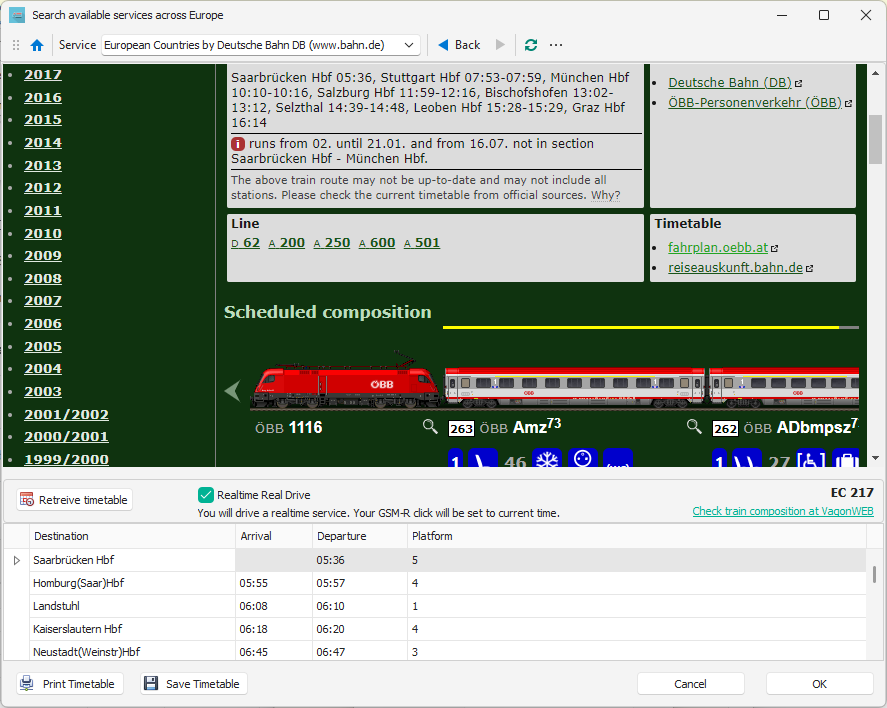
Once you accept the choosen service by clicking OK you will execute the timetable using ThirdRails HUD.
See Execute Services using the HUD
Created with the Personal Edition of HelpNDoc: Effortlessly Convert Your Word Doc to an eBook: A Step-by-Step Guide